Setup Guide for OmnO IPTV
Method: STB Emulator app
Devices: Android TV, Android boxes & Android phones
Instructions:
- Go to the Google Playstore on your device and install the STB Emulator app. We recommend Pro version, however a free version (contains adds) will also do.
- Open the STB Emulator App.
- You should be directed to a grey Greeting page. At the bottom left hand corner press Configure.
- You will be directed to the settings page. Select Profiles.
- Select New Profile.
- You will be directed to the Profile Settings page. Please select Portal Settings.
- Select Portal URL
- Delete the URL that is already entered and replace it with OUR PORTAL URL(We will provide it via mail or whatsapp after you subscribe to our services.)
- Head back to Profile settings. Select STB Configuration
- Select MAC Address
- Please provide us with the MAC address that you see here. [In some instances we will provide you with a MAC address that you would enter here].
- Back out of all the menu pages until you see a blue screen with text
- Click on the top right hand corner of the page. There is a transparent icon located there to open a settings page. May take some guesswork to find icon.
- Select profile
- Select new profile.
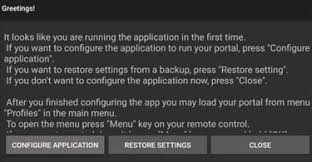
Common Troubleshooting Issues
- If you see a blue screen that says STB blocked contact provider, it means two possible things.
- There is an error in the MAC address
- Your subscription is expired (existing users)
- Host not found error message. This message most likely means that you typed the URL (http://gold4k.net/) into the internal portal rather than Portal URL. Another issue may be poor internet connection. Ethernet connection may fix this issue.
